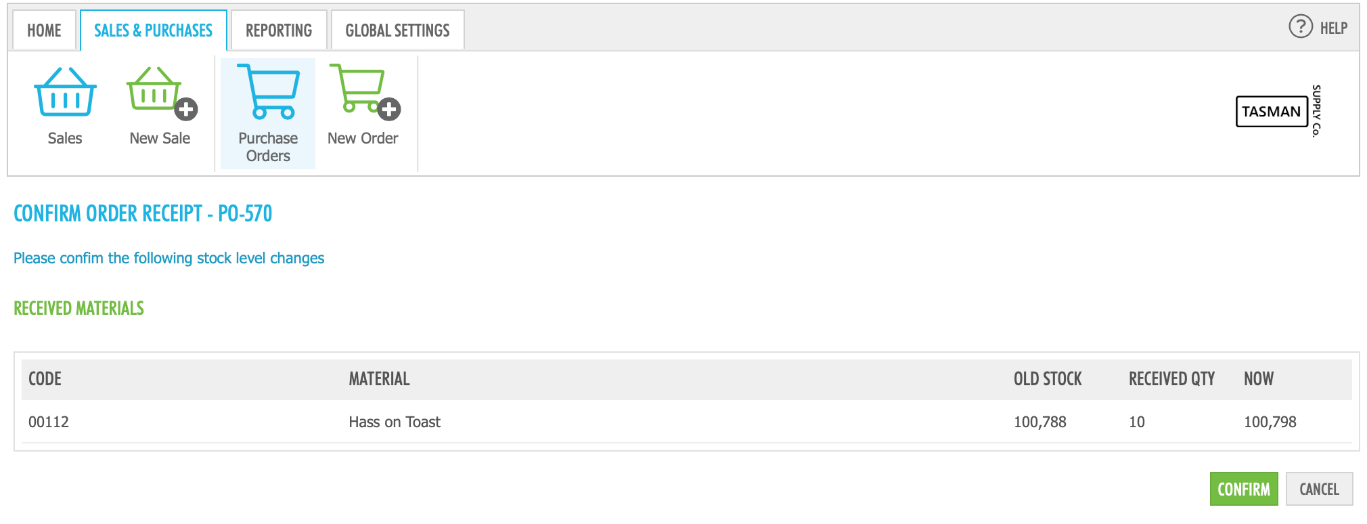Receive a purchase order
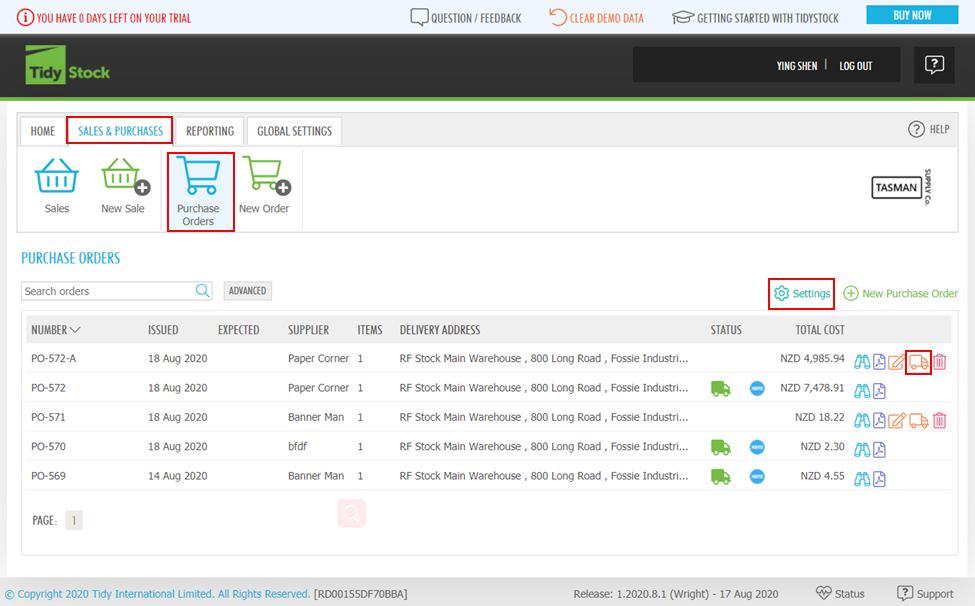 To receive a Purchase Order, you can hover your mouse over SALES & PURCHASES tab and click on Purchase Orders button. Click on the Receive Order
To receive a Purchase Order, you can hover your mouse over SALES & PURCHASES tab and click on Purchase Orders button. Click on the Receive Order  icon in the Purchase Order history screen.
icon in the Purchase Order history screen.
If you have many Purchases Orders, you can use the Settings button above the Purchase Order list. Uncheck the Received in Status field, it will only display the Purchase Orders that havent been received yet.
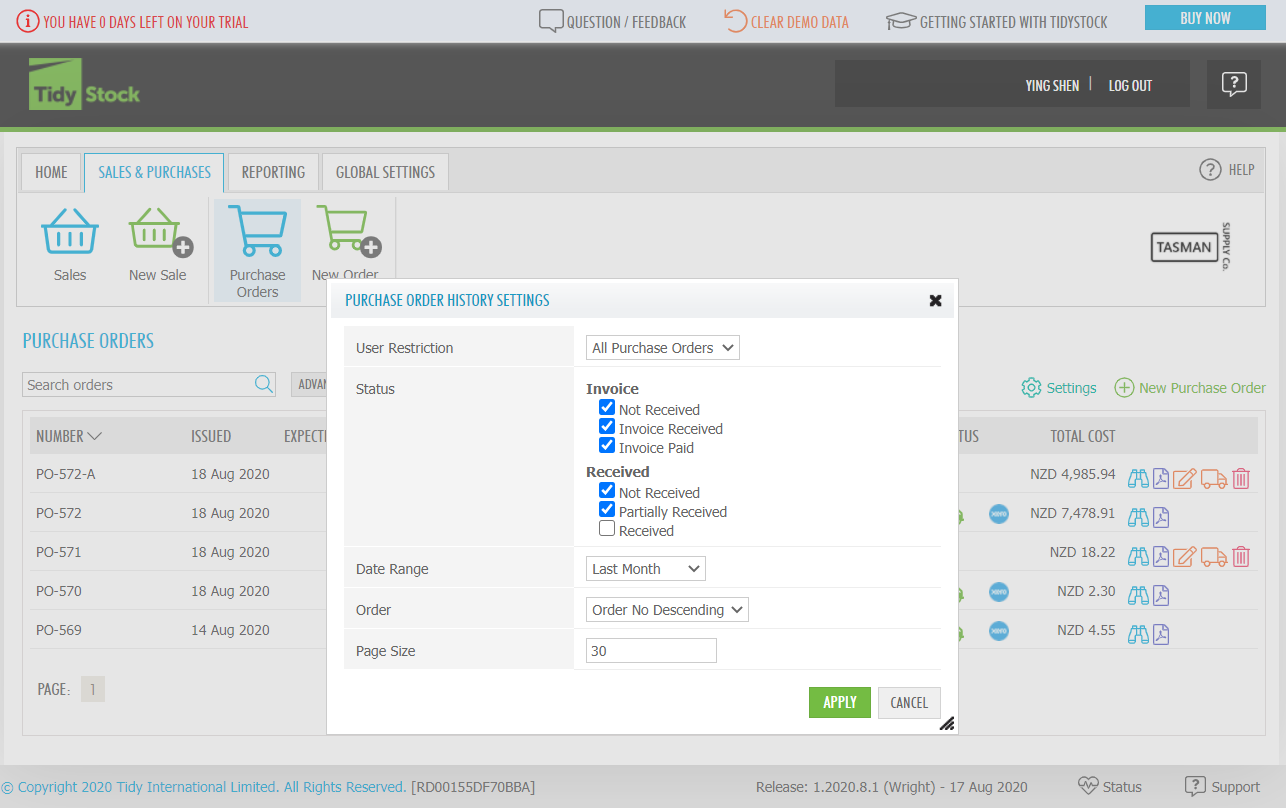
The first part of the Receive Order screen you can:
- Modify the Invoice Status to Received or Paid.
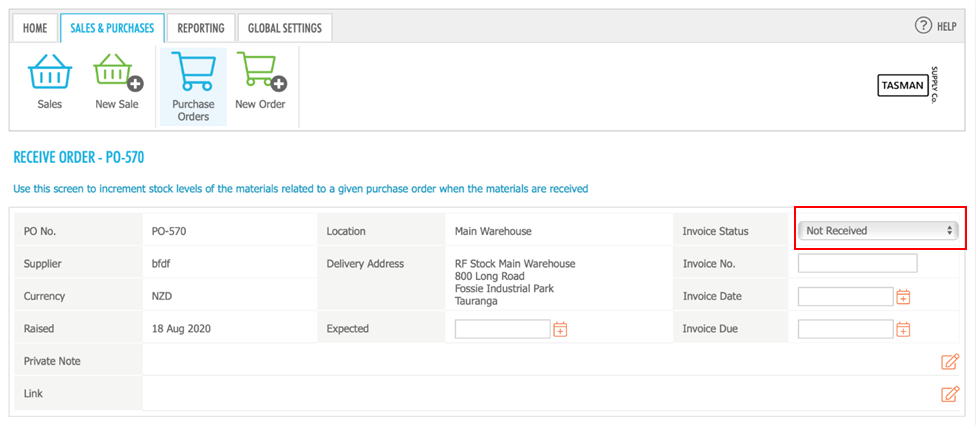 Add details of the Invoice and due date the Supplier has issued (if any).
Add details of the Invoice and due date the Supplier has issued (if any).
In the second part of the Receive Order screen you can manage:
- LANDING COSTS: Add any landing costs, such as freight, associated with the goods being received.
- RECEIVED MATERIALS:
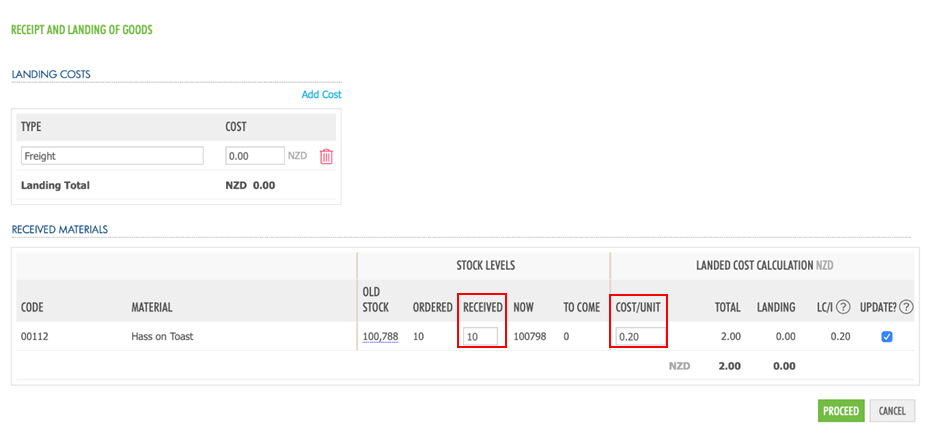 Receive, line-by-line, the items in the Purchase Order, including apportioning of the landing costs as a landed cost per item (LC/I). The items will be received into the Location specified in the Location field.
Receive, line-by-line, the items in the Purchase Order, including apportioning of the landing costs as a landed cost per item (LC/I). The items will be received into the Location specified in the Location field.
Click PROCEED button and you will be presented with the Confirm Order Receipt screen. This shows Old Stock, Received stock quantity, and your new stock levels.
Click CONFIRM button. It is at this point that the amounts associated with those materials will be sent to Xero or Reckon (if configured), to update the mapped accounts. To understand how to setup Xero integration, Integrations - Xero - How to connect with Xero